Blank Calendar App
How to reset calendar on Mac: refresh, shared, subscribed
It is possible that you want to clear up your Mac OS, or iPhone calendar. In this article we will show you how to clear the cache of the Calendar app on your Mac computer.
How to refresh the MacOS calendar
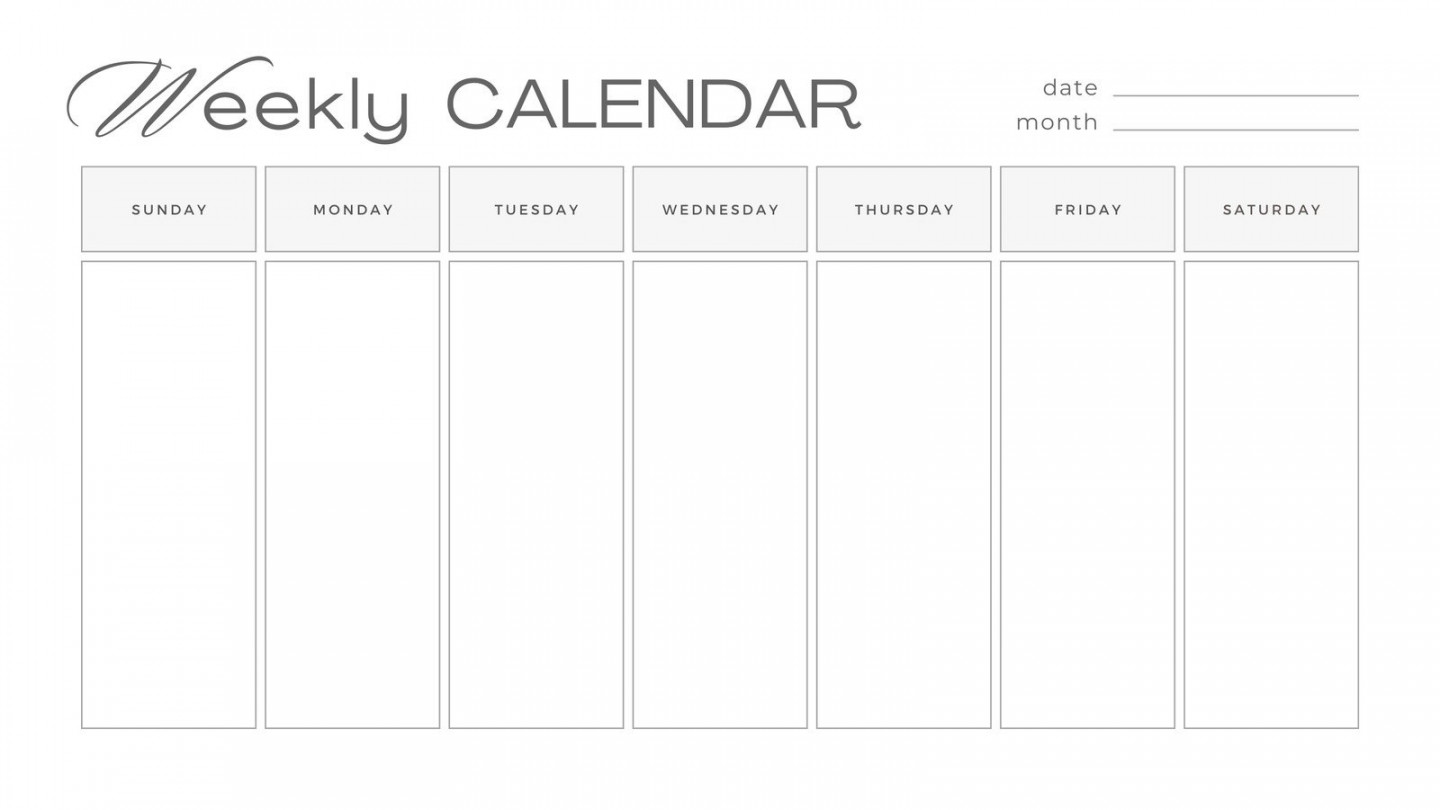
Depending on which version of MacOS that you have, the process could be different. We will first explain the simple process for users that are running the latest versions of MacOS.
Open the Calendar app on your Mac. Go to View > Refresh Calendars.
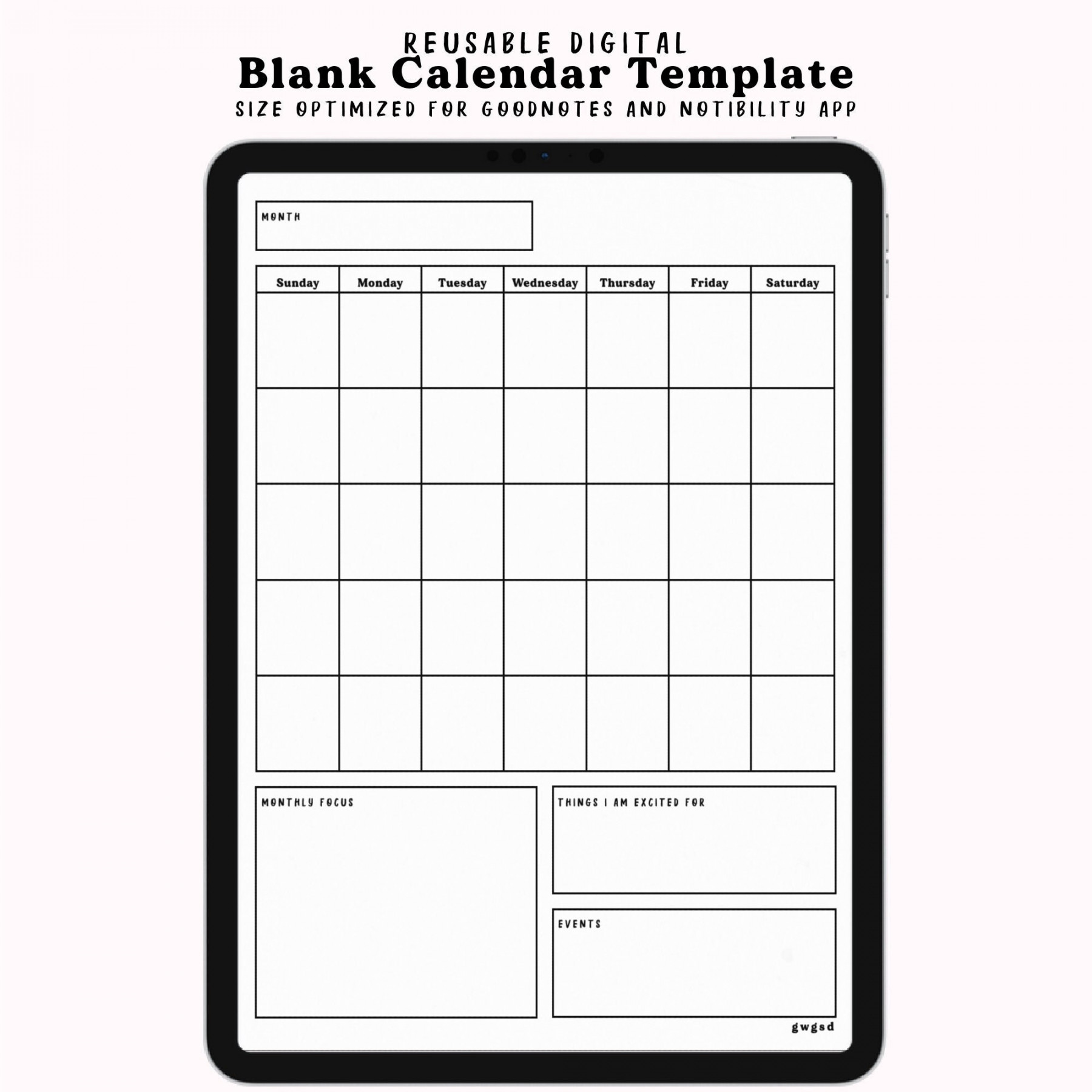
To refresh shared calendars, go to Calendar > Settings > Accounts. Choose the account, and click the Refresh Calendars pop-up menu, then choose a calendar you want to refresh.
To refresh a subscribed calendar, control-click the calendar’s name on your Calendar app and select Get Info. Then, click the Auto-refresh pop-up menu and choose the convenient option.
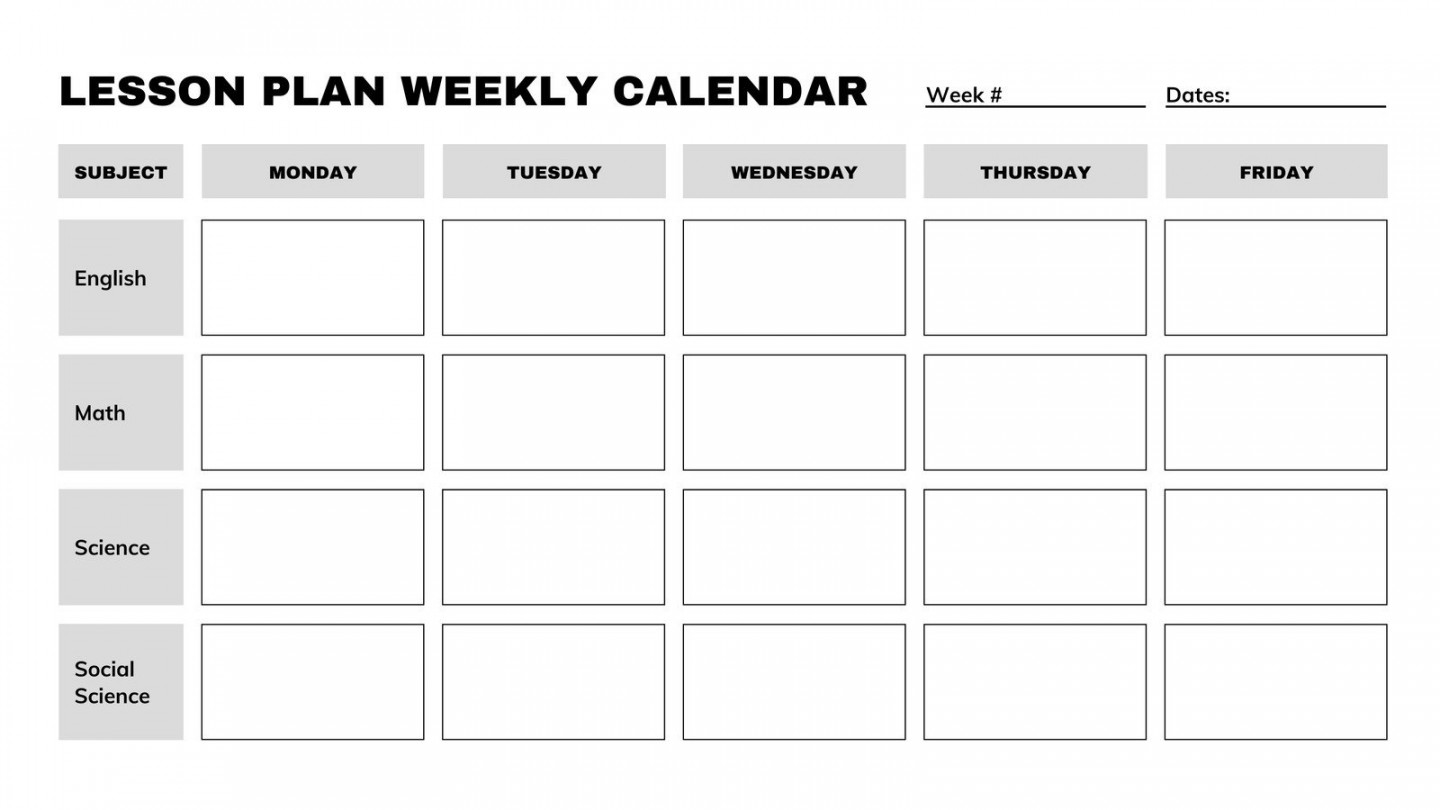
How to refresh the calendar on older versions of macOS
If the above steps do not work for you, it is possible that you have an older version of the calendar app.
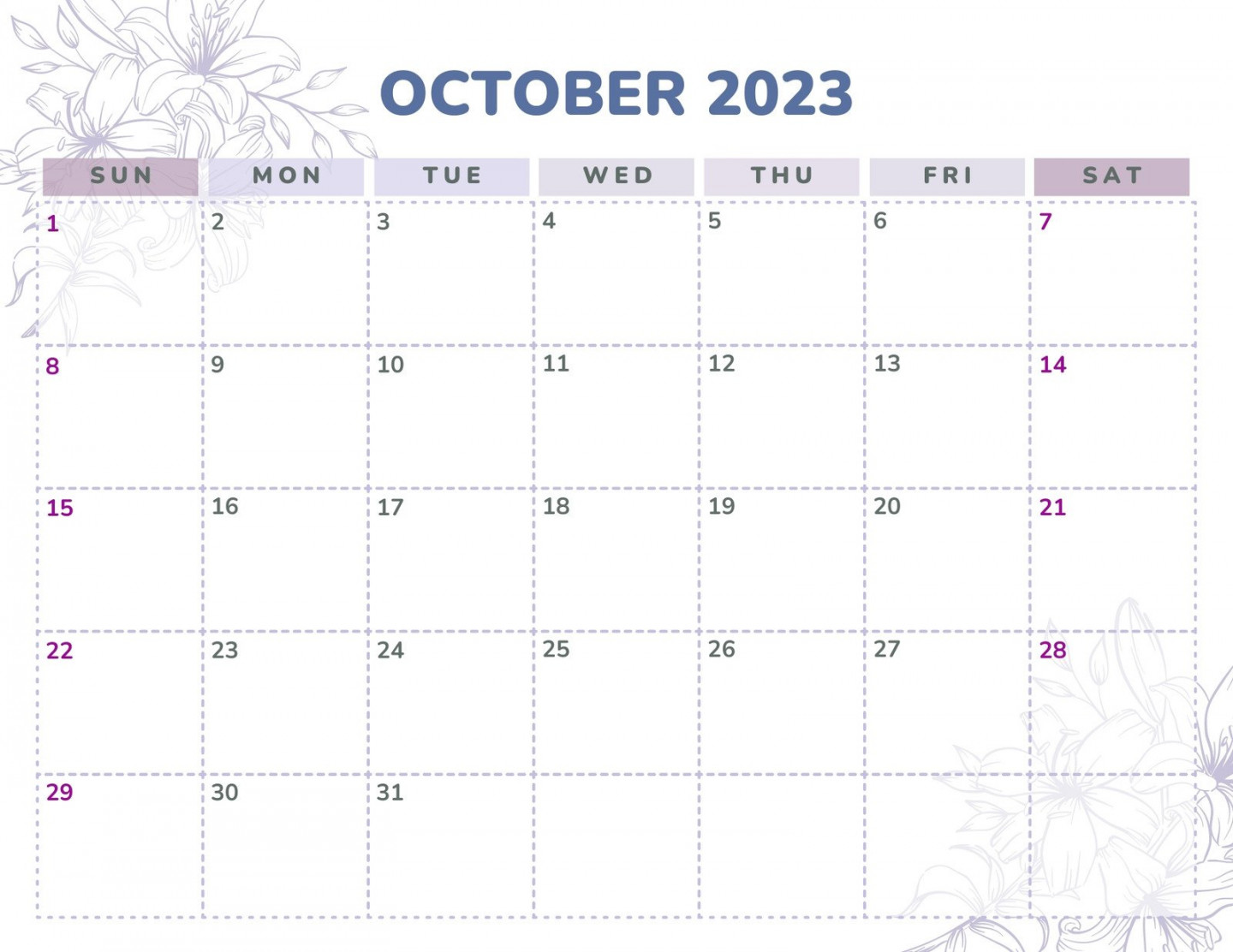
Open Finder > Menu Bar and open the “Go” menu. Select “Go to Folder..” Type the following: ~/Library
For the Calendar app:
Go to Calendar/Calendar Cache Delete the Calendar Cache folder.
For iCal:
Go to ~/Library/Caches/com.apple.iCal Delete Cache.db
Need more help with your Mac? Check out our Forum!